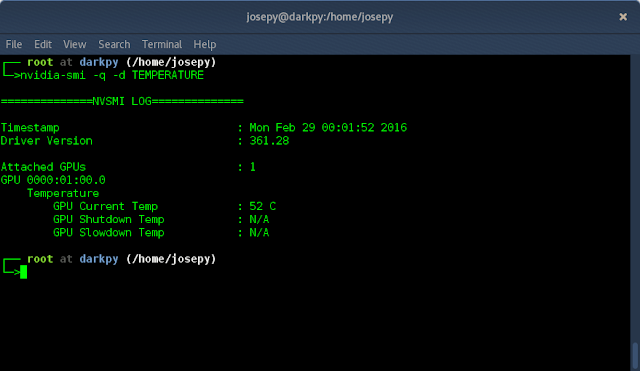Hello guys. I used to be a huge fan huge fan of Fedora but now i am running Archlinux as my Primary OS.I had very rough time trying to get Nvidia graphics driver work on my Fedora 23 Box, but with ArchLinux, it was very simple to install it.I will guide you through installtion process and verefication. Nvidia Dedicated Graphics cards have the following general advantages over native Intel graphics card, Just to name a few:
You must have Nvidia Card before using this tutorial,to confirm just run,
Lets now go into installation,Follow steps below:
Make sure your System is updated
NOTE:
Incase you would like to revert back to nouveau driver and mesa 3D acceleration, do
- Provides a high-end DirectX 11-compatible graphics solution for Laptops
- Assured fast transfer and manipulation of 3D textures.
- Enjoy smoothest video and DVD playback.
- Fast transfer and manipulation of 3D textures
- Faster processing of very large textures resulting in higher performances when zooming and panning through high resolution images
- Improved pipeline color compression
- It Offersan enriched 3D user interface, increased application performance, and the highest image quality.
- Nvidia PureVideo Tehnology
You must have Nvidia Card before using this tutorial,to confirm just run,
lspci | grep -E "VGA|3D"You should get output similar to one below,if you have Nvidia graphics card in your computer.
Lets now go into installation,Follow steps below:
Make sure your System is updated
pacman -SyyuThen install nvidia,nvidia-utils,nvidia-settings,xorg-server-devel,opencl-nvidia.
pacman -S nvidia nvidia-utils nvidia-settings xorg-server-devel opencl-nvidiaOnce installed, confirm that nouveau module is blacklisted.
cat /usr/lib/modprobe.d/nvidia.confYou should get output saying
blacklist nouveauIf not, add "blacklist nouveau" to the file.
NOTE:
- It is not necessary to manually blacklist nouveau since installation of nvidia will automatically do it for you.
- It's not necessary to also generate xorg.conf file with the command nvidia-xconfig.
nvidia-smiTo check Gpu temperature
nvidia-smi -q -d TEMPERATUREGet temperature used by utils:
nvidia-smi --query-gpu=temperature.gpu --format=csv,noheader,nounitsCheck to see if Direct rendering is enabled and working
glxinfo | grep directMy output is:
Incase you would like to revert back to nouveau driver and mesa 3D acceleration, do
pacman -S mesa mesa-libgl xf86-video-nouveau